Although the Windows 10 system has enhanced the information do-not-disturb function, there are still some areas that are not user-friendly and are not satisfactory. For example, the non-disturbing period cannot be directly set, and the interruption of the program installed by the non-Windows application store cannot be directly solved. Let us now hands-on and let the do-not-disturb function work as we wish.
1. At any time open the manual shield system pop up
If you want to instantly block various messages that pop up from the system's internal applications, you can use the system function to complete the task by right-clicking on the taskbar notification icon and selecting "Turn on Do Not Disturb Time". Or you can click the "Don’t disturb time" button on the function panel to enable the setting after clicking the notification icon.

2. Disturbance of self-determined automatic masking system
The above method is more "across-the-board." If you only want to block system application messages during a certain period of time, such as when watching movies or playing games, you can change the group policy data to automatically block messages at that time. The specific method is shown below.
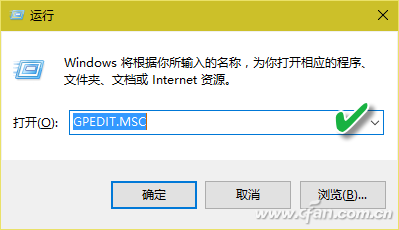
Press the Win+R key combination to enter and run the GPEDIT.MSC command to start the Local Group Policy Editor.
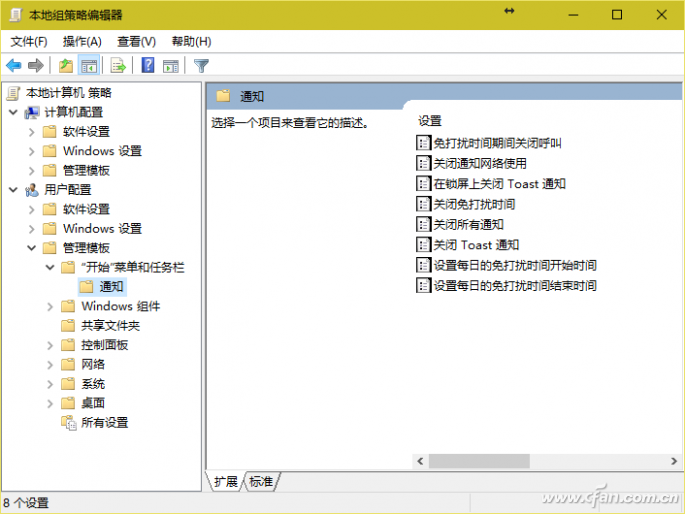
In the open Group Policy Editor, open the path "User Configuration → Administrative Templates → Start Menu and Taskbar → Notifications" step by step. In the right pane, you will see 4 options for Do not disturb time settings.
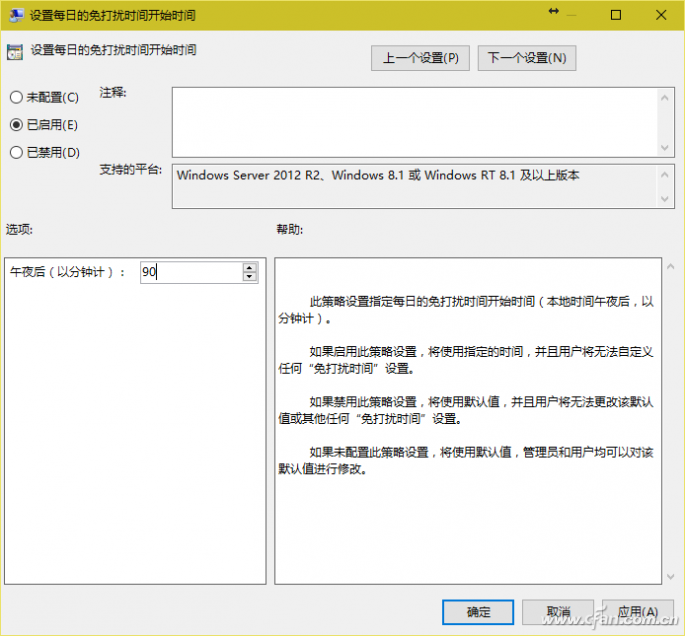
If you want to perform important tasks during a certain period of time and wish to enter Do-Not-Disturb mode during this period, double-click the "Set daily Do not disturb time start time" option, then select the "Enabled" option and after "after midnight (in minutes If you want to enter the number of start time of DND, for example, to play at 1:30, enter the number 90 and click “OKâ€.
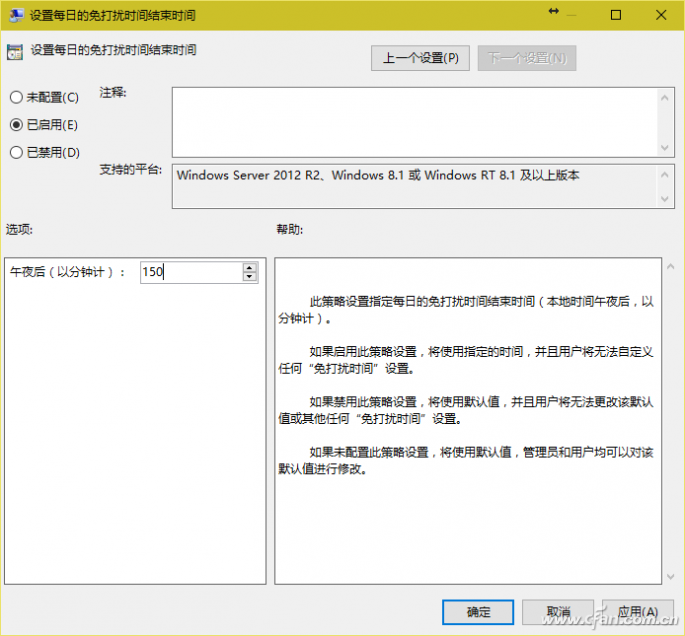
Then use the same method to enter "set the daily do not disturb time end time", assuming that the game is going to end at 2 o'clock 30, enter the number 150, click "OK".
hint:
The Windows 10 Do Not Disturb function only blocks pop-up messages from the Modern application and does not work for non-Windows Store installed programs. For example, if two PPTV video players of the traditional desktop version and Modern version are installed in the computer, the Do-Not-Disturbance function will only block the advertisement information that pops up in the Modern version of the player. The information that pops up in the traditional desktop version player needs to be different. The way to shield (see below).
3. Other programs outside the store pop up and block
Although the Do-Not-Disturbance feature of Windows 10 can only block pop-up messages from system and Modern applications, this does not mean that we can't do anything about the popup of programs installed by non-Windows applications. In fact, on-demand or full-screen screen-blocking messages can be easily implemented by setting up relevant pop-up message software or by using the screen-control housekeeper software.
On PC-side non-store applications, although the specific settings of various types of software are not the same, but the method is roughly the same - find the software settings center or setting options window, one by one to check the options that may pop up information, and close it.
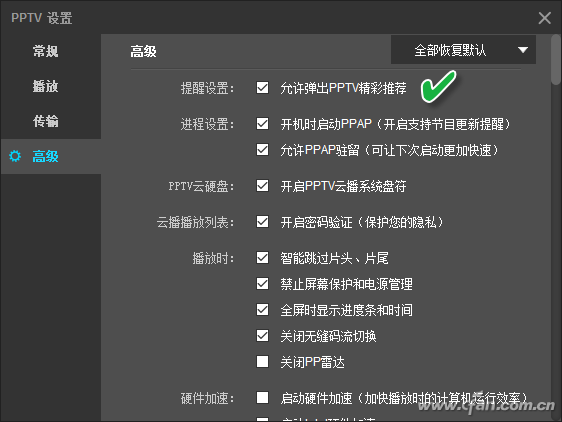
In addition, it can also be handled using a common pop-up blocking tool. For example, it can be handled using the integrated pop-up window management tools in the security guards. The "pop-up window management" tool is located in the security notification window, which can be found in the right-click menu of the system tray security guard icon. In the security notification window, select the popup management item, and then select the security center protection mode as "do not pop up when running games or full screen applications, automatically handle detected problems" and "automatic processing mode".
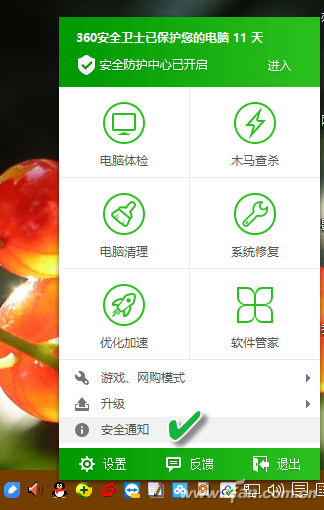
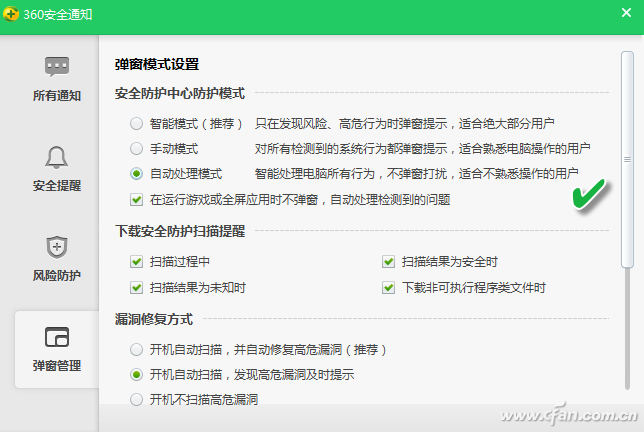
For some stubborn and common methods difficult to solve the pop-window problem, but also through the security guard's "Functional Encyclopedia" page to enter, select "computer security" class tools, choose to add "360 pop-up blocker" to set. If you select “General Interceptionâ€, you can block the bottom right corner popup, the middle screen popup window, and the web popup; if the general interception is not effective or there is a “flooding fishâ€, you can open the “Strong Interception†option. .
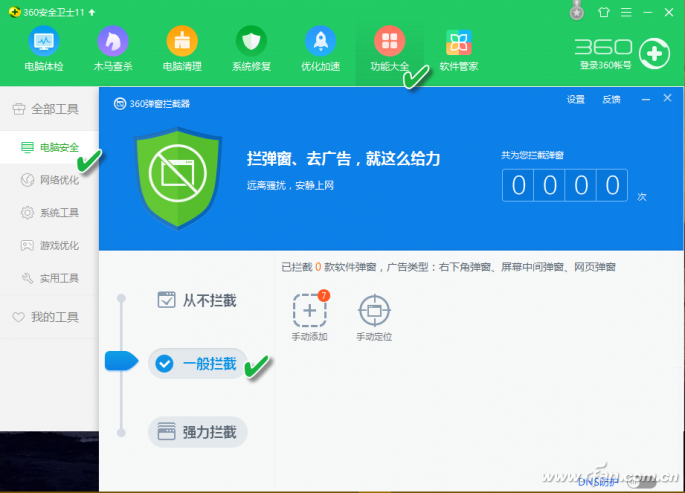
Amorphous Iron Core For Peak Suppressor
Anyang Kayo amorphous Technology Co.,
Ltd., founded in 2011 with a registered capital of RMB 5 million that is
a technology-based manufacture. We specialize in the production of
nano&amorphous iron core and amorphous&Nano Ribbon, CT, electric
component(including comon mode choke coil, Filter Inductance, high
frequency transformer,etc.).Our
main products are amorphous and nanocrystalline iron cores which are
widely used in communication, house appliances, electric power,
automobile, new energy and other fields.
Our company's peak suppressor amorphous beads have a very large inductance when the current is zero, which can effectively block the reverse reset current generated by the diode. This material can be saturated at a very small current that can be widely used to the switching power,frequency converter and so on.

Peak Suppressor Iron Core,Exported Magnetic Iron Core,Frequency Converter Iron Core,Best Amorphous Iron Core
Anyang Kayo Amorphous Technology Co.,Ltd. , https://www.kayoamotech.com