Many friends reflected that after starting the millet box, only a few third-party software was installed, the system prompts for insufficient memory, and even the situation of running a cardton appears. The best way to solve this problem is to uninstall some useless system applications. Many people Will choose to solve through the root, but the new 64-bit millet box 3 and 3 enhanced version is temporarily unable to root (the rest of the old version of the box can be), then really no way? There are ways! Let's look at it together

Let's talk about how to "unload" the millet box's own system. Here we need to use a tool called "Debloater". This tool runs on the computer and requires dotnet4.0. Proceed as follows:
1. Install NET Framework 4.0 and "Debloater" on the computer;
2. Connect the millet box (64-bit system) to the computer through the double head line and connect it to the TV (for ease of understanding, the screen mirroring method is not discussed here);
3, check whether the millet box has been opened ADB debugging, through the millet box settings - account and security - security, you can find: The default is that this option does not exist! So how do you make this option appear at this time? We need to first click on the millet - version number, and use the remote control to select the version number to be displayed. After confirming the key 5 to 6 times successively, we will enter the developer mode, and then enter into "account and security". You will see that ABD debugging is displayed. Change adb debugging off to on and wait for the box to restart.
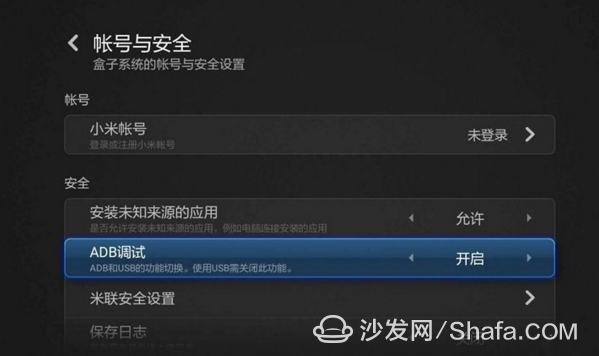
4. Download and install the latest version of “pea pods†on your computer. Click Run. At this time, if the “pea pods†do not respond, restart the box (the key here! Remove the power cord and USB cable, and then plug in);
5, after the restart is complete, "pea pods" will automatically detect the millet box, and automatically install the driver, this process will appear a key link, as shown below, please use the remote control on the TV selected "Always allow the use of this computer debugging":

6, to complete this step, the millet box is successfully connected to the computer.
7, then open "Debloater", the program will recognize MIBOX3, click "OK", and "Read Device":
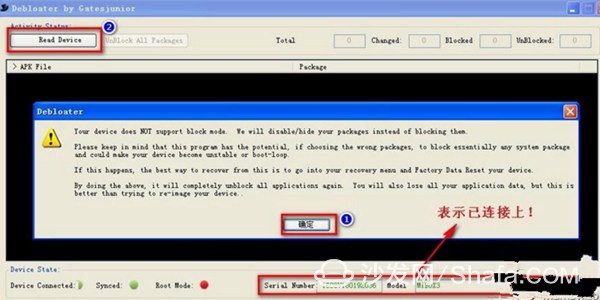
8, directly click into the hook to select the application to be prohibited, note that before disabling their own desktop, first install a sofa table so that each reboot, will directly enter the third-party desktop.
The sofa desktop can be downloaded via the sofa butler client with one click.
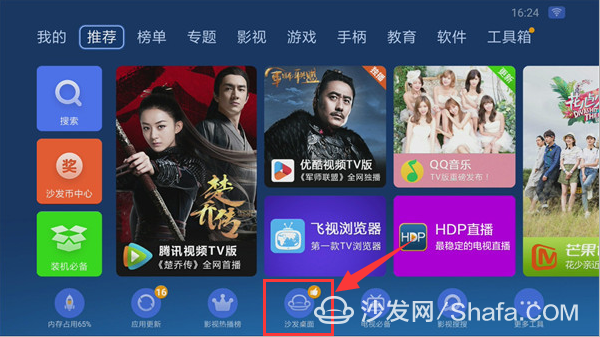
You can personalize your favorite desktop style through the sofa table and bid farewell to the complicated system interface of the millet box.
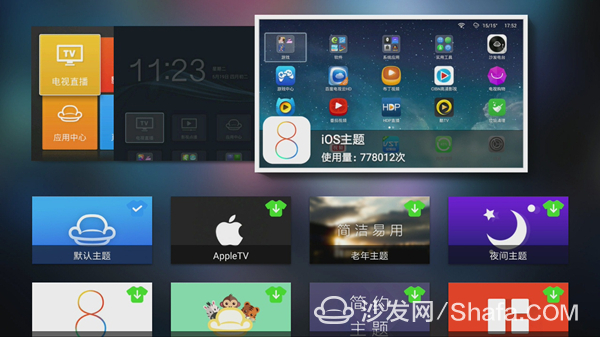
After ticking, click "apply" and you're done. Restart the millet box and you're done!

Let's talk about how to "unload" the millet box's own system. Here we need to use a tool called "Debloater". This tool runs on the computer and requires dotnet4.0. Proceed as follows:
1. Install NET Framework 4.0 and "Debloater" on the computer;
2. Connect the millet box (64-bit system) to the computer through the double head line and connect it to the TV (for ease of understanding, the screen mirroring method is not discussed here);
3, check whether the millet box has been opened ADB debugging, through the millet box settings - account and security - security, you can find: The default is that this option does not exist! So how do you make this option appear at this time? We need to first click on the millet - version number, and use the remote control to select the version number to be displayed. After confirming the key 5 to 6 times successively, we will enter the developer mode, and then enter into "account and security". You will see that ABD debugging is displayed. Change adb debugging off to on and wait for the box to restart.
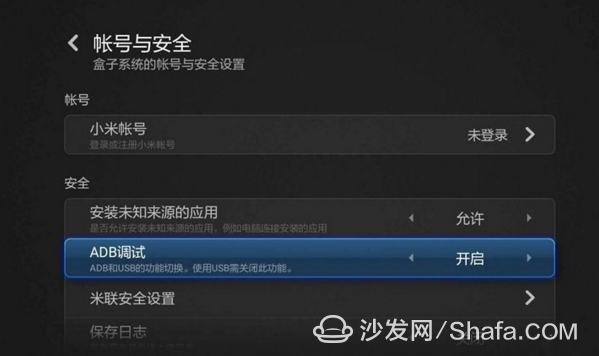
4. Download and install the latest version of “pea pods†on your computer. Click Run. At this time, if the “pea pods†do not respond, restart the box (the key here! Remove the power cord and USB cable, and then plug in);
5, after the restart is complete, "pea pods" will automatically detect the millet box, and automatically install the driver, this process will appear a key link, as shown below, please use the remote control on the TV selected "Always allow the use of this computer debugging":

6, to complete this step, the millet box is successfully connected to the computer.
7, then open "Debloater", the program will recognize MIBOX3, click "OK", and "Read Device":
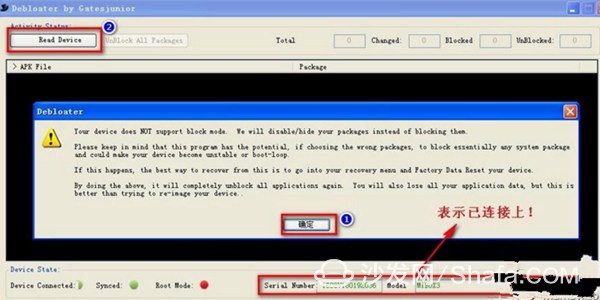
8, directly click into the hook to select the application to be prohibited, note that before disabling their own desktop, first install a sofa table so that each reboot, will directly enter the third-party desktop.
The sofa desktop can be downloaded via the sofa butler client with one click.
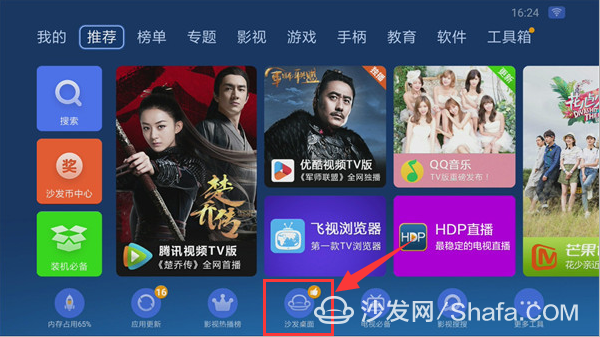
You can personalize your favorite desktop style through the sofa table and bid farewell to the complicated system interface of the millet box.
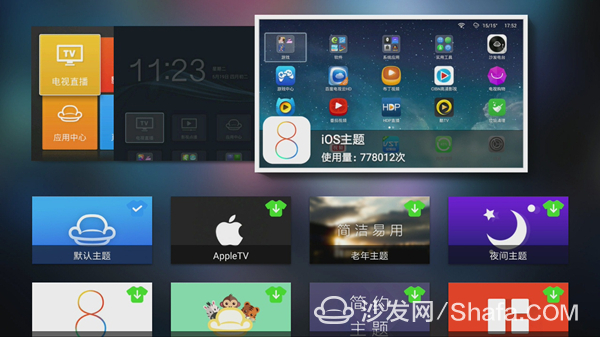
After ticking, click "apply" and you're done. Restart the millet box and you're done!
Gas Stove,Single Burner Gas Stove,Tempered Glass Panel Gas Stove,Stainless Steel Gas Stove
Shandong Sangle Group Co.,Ltd. , https://www.sangle-group.com