
There are several ways to install software for Android TV series.
1, through the network installation.
2, through the external settings to install (for example, u disk).
3, through the computer to connect Android TV installation.
Next to tell you that there is no need to upgrade, do not need to brush, if the TV is not useful or there is no third-party software (such as file manager, etc.), if you open the installation entrance of Hisense TV series.
Provides two methods for installing third-party software.
Methods as below
1, through the use of usb debugging installation (opened usb debugging how to install?, you can use a computer directly connected to the TV, such as the use of Goku Assistant, sofa butler mobile phone version, 360 assistant, pea pods, etc., you can also use Google to provide adb debugging tools Install software directly to TV).
2, open the system only with the browser can use the system's own browser through the network installation (with the browser anything better).
How to open Hisense's default closed debugging function and enable Android's own browser?
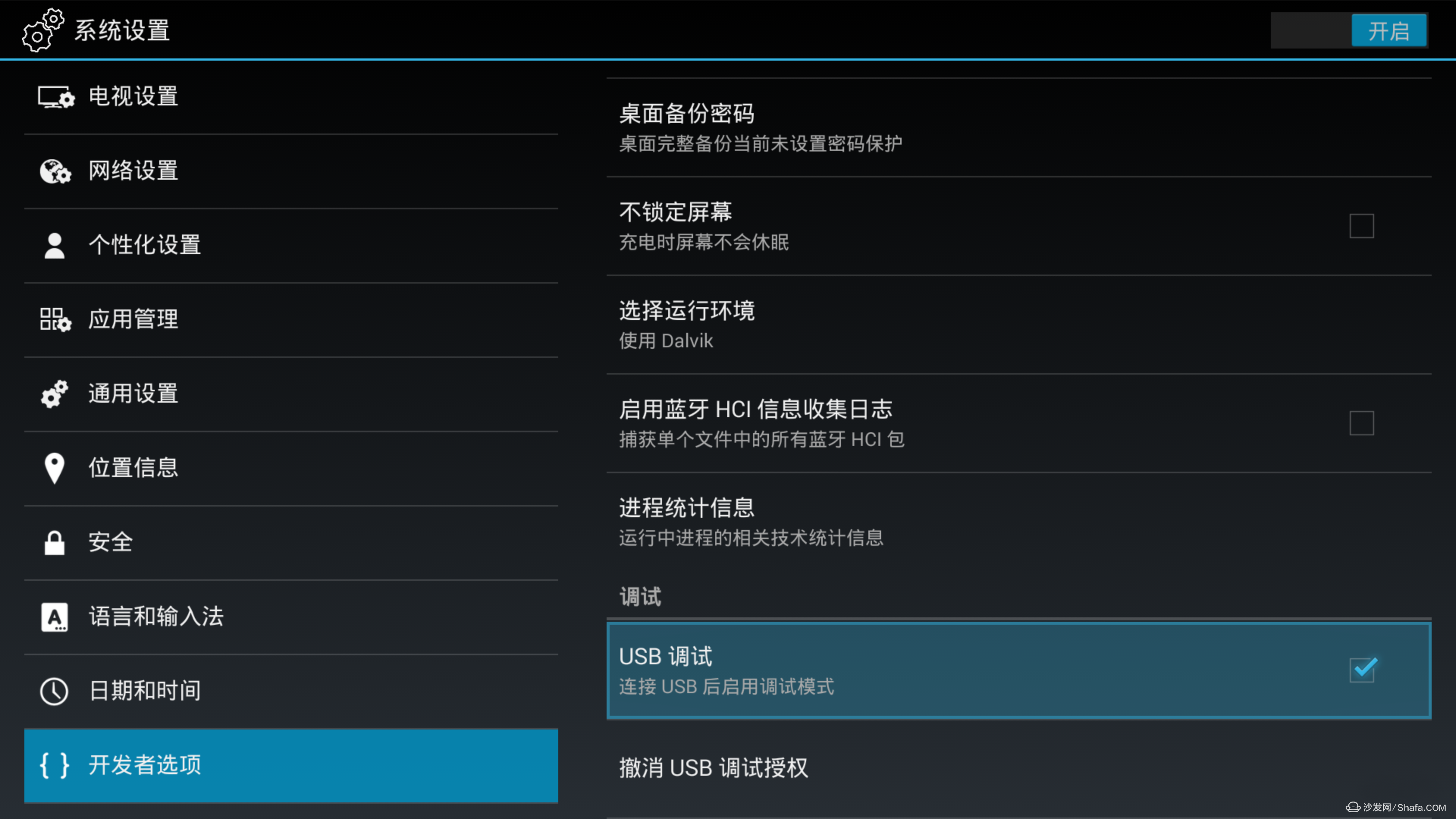
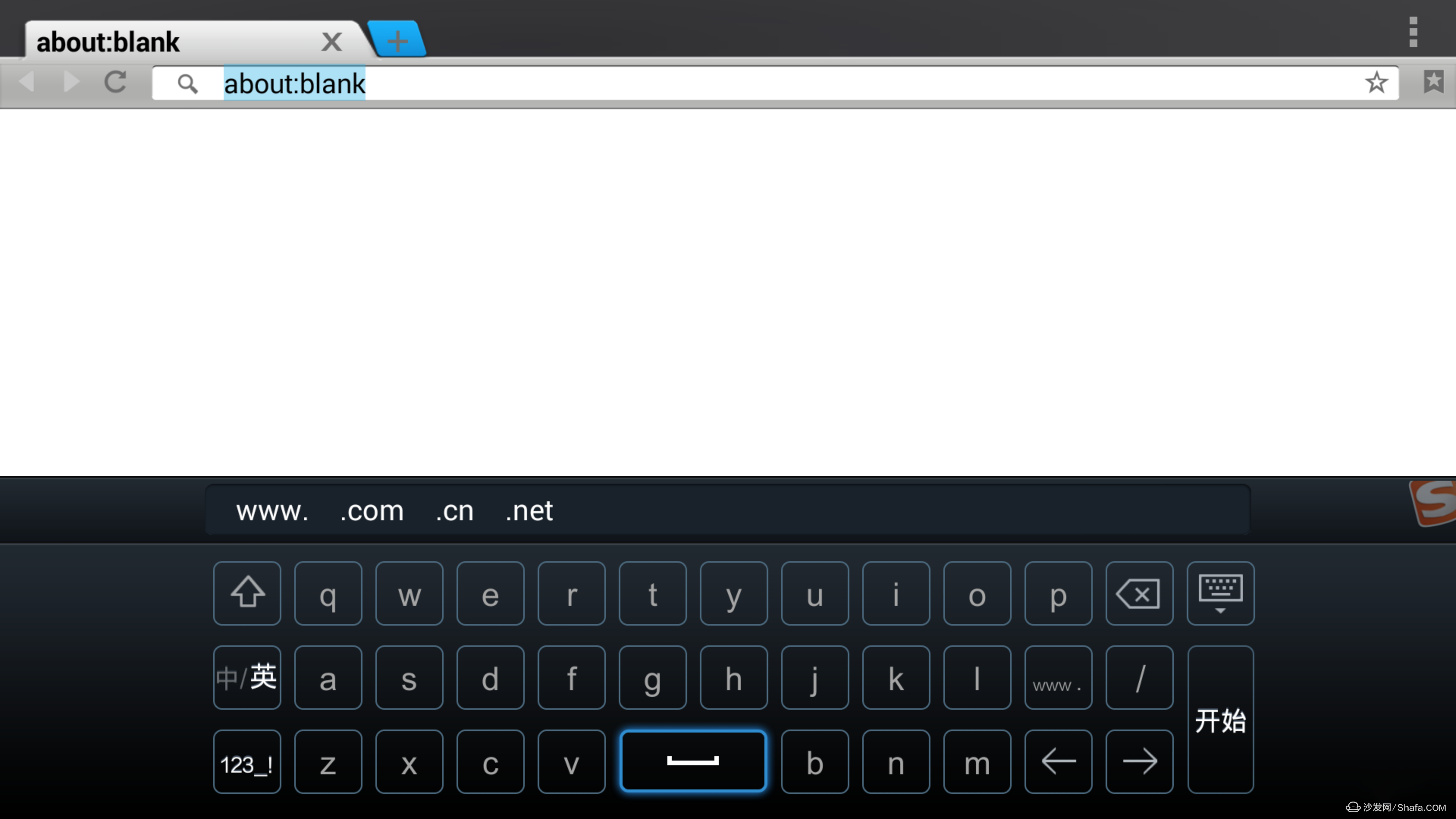
Enter "http://" in the browser to download and install the sofa butler, or push and install the sofa butler through Goku remote control.
Push tutorials are as follows:
First of all, make sure that your smart TV or box is turned on. At the same time, the mobile phone and the box must be on the same LAN. The mobile phone is connected to the WIFI, the TV, and the box can be connected to the WIFI or the network cable.
The first step is to directly download and download the Goku remote control from an Android phone using a browser. Apple iPhone is used to download and install Goku remote control in the Apple App Store.
The second step is to keep your mobile phone and smart TV or box in the same LAN, turn on Goku, search your TV or box.
The third step, searching for your TV or box, will perform an initialization process. This process is the process of installing the Goku TV remote control to the smart TV or the box.
The fourth step, the initialization is successful, will automatically jump to the remote control interface.
The fifth step, click on the TAB tab at the bottom to switch to the application center, which includes a lot of application selection and management. There are a large number of live broadcasts in the selection, on-demand software for you to download. Find your favorite software, click on the right to download it to the TV button, download and install it. Click the Open button to start the application you have installed on your TV.
The sixth step, if you do not want to directly download the on-demand on-demand software or you think too little is optional, then you will search for the sofa butler in the mobile terminal Wukong remote control, choose to download and install, will be remotely pushed to your smart TV Or in the box. There is a sofa butler in the TV or box to download your favorite live broadcast on demand software from inside.
In summary, if you see this step, it means that you have successfully downloaded the software you want. I am here to congratulate you! ! ! ! ! !
Methods as below
The first step is to directly download and download the Goku remote control from an Android phone using a browser. Apple iPhone is used to download and install Goku remote control in the Apple App Store.
The second step is to keep your mobile phone and smart TV or box in the same LAN, turn on Goku, search your TV or box.
The third step, searching for your TV or box, will perform an initialization process. This process is the process of installing the Goku TV remote control to the smart TV or the box.
The fourth step, the initialization is successful, will automatically jump to the remote control interface.
The fifth step, click on the TAB tab at the bottom to switch to the application center, which includes a lot of application selection and management. There are a large number of live broadcasts in the selection, on-demand software for you to download. Find your favorite software, click on the right to download it to the TV button, download and install it. Click the Open button to start the application you have installed on your TV.
The sixth step, if you do not want to directly download the on-demand on-demand software or you think too little is optional, then you will search for the sofa butler in the mobile terminal Wukong remote control, choose to download and install, will be remotely pushed to your smart TV Or in the box. There is a sofa butler in the TV or box to download your favorite live broadcast on demand software from inside.
In summary, if you see this step, it means that you have successfully downloaded the software you want. I am here to congratulate you! ! ! ! ! !
Methods as below
Need to enter factory mode (M mode)
Remote Control Settings -> Sound -> Balance -> Red Green Blue Yellow Red. Press the menu key to find the motherboard empty, perform protective emptying or non-protective clear once, and the TV will restart automatically.
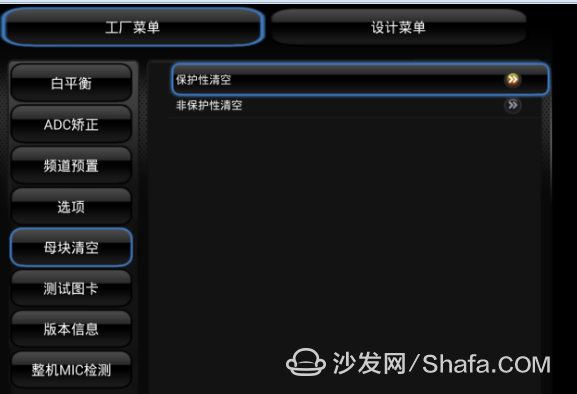
After rebooting, you can find the usb debugging option in the system settings, open it, and the default shielded browser comes out. Then you can operate it.
Note that restoring the factory settings is not the same as the protective emptying or non-protective flushing. The difference is mainly the restoration of the factory settings and implementation of the Hisense Factory Personalized System-related configuration settings (for example, Sea x shields the system browser from usb debugging options), protection Clear or non-protected flush is equivalent to restoring to Android native state (root will not be lost).
In addition to provide tips
Remote Control Settings -> Sound -> Balance -> Red Green Blue Yellow Red. Press the menu key to find the motherboard empty, perform protective emptying or non-protective clear once, and the TV will restart automatically.
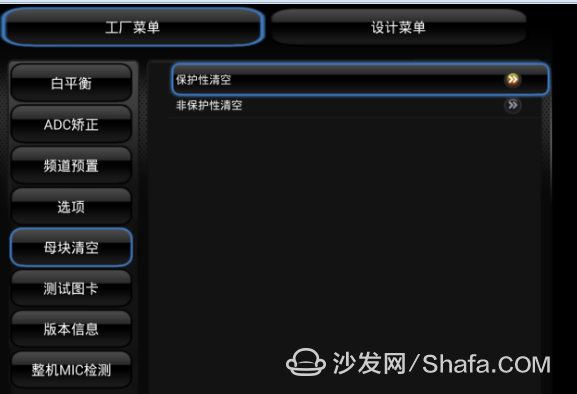
After rebooting, you can find the usb debugging option in the system settings, open it, and the default shielded browser comes out. Then you can operate it.
Note that restoring the factory settings is not the same as the protective emptying or non-protective flushing. The difference is mainly the restoration of the factory settings and implementation of the Hisense Factory Personalized System-related configuration settings (for example, Sea x shields the system browser from usb debugging options), protection Clear or non-protected flush is equivalent to restoring to Android native state (root will not be lost).
In addition to provide tips
In addition, how to restore the factory settings or use the file manager directly after emptying the motherboard to manage files or directly use the root tool (advice for the machine's friends).
Copy the software you need directly to the system/app or system/priv-app directory, and you can use the software after you restore the factory settings (it is recommended to copy a file manager and root tool to the above directory, you can play it casually), With the above method, this method can be ignored.
In addition to brushing or restoring the factory settings, how to quickly install the software before
Copy the software under data/app to your USB drive, and then copy it to data/app after you finish the machine. After the system is rebooted, most of the software (99.99%) can be automatically installed.
Copy the software you need directly to the system/app or system/priv-app directory, and you can use the software after you restore the factory settings (it is recommended to copy a file manager and root tool to the above directory, you can play it casually), With the above method, this method can be ignored.
In addition to brushing or restoring the factory settings, how to quickly install the software before
Copy the software under data/app to your USB drive, and then copy it to data/app after you finish the machine. After the system is rebooted, most of the software (99.99%) can be automatically installed.
Copper Clad Laminate Dbc Substrate,Ceramic-Based Dbc Substrate,Double-Sided Copper Clad Laminate Substrate ,Copper Clad Laminate Substrate
SHAOXING HUALI ELECTRONICS CO., LTD. , https://www.cnsxhuali.com